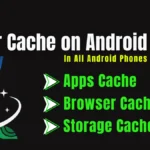Many times, you need to take screenshots to save some important information, share a conversation, or document a problem on your Pixel 9 Pro XL. Google made this too easy and even offered 5 ways to screenshot on Google Pixel 9 Pro XL. Here’s how to do this.
First Way: Using Side Buttons
Using side buttons is the easiest way to capture a screenshot on Google Pixel 9 Pro XL. To do it, just follow the steps given below.
- Step 1: Choose the screen that you want to capture.
- Step 2: Press your Power and Volume Down bottoms together and hold for a few seconds.
- Step 3: You will hear the shutter sound, and your screen will briefly flash to inform you that your screenshot has been taken.
Your screenshot will automatically be saved to your Photos App in the screenshots folder in your Pixel 9 Pro XL.
Also Read- Unexpected 5 Major Vivo X100 Problems.
Second Way: Google Assistant
Google Assistant comes preinstalled on Pixel 9 Pro XL. This means now you can take a screenshot with your voice. So if you want to take a screenshot with Google Assistant, then just follow the steps given below.
- Step 1: Choose the screen that you want to capture.
- Step 2: Tell Pixel 9 Pro XL’s Google Assistant Hey Google, take a screenshot.
- Step 3: Its Google Assistant will directly take a screenshot and automatically save that image in your Photos app.
It’s a handy way if you have no hands free.
Also Read- 6 Major Problems of Vivo v40e.
Third Way: Taking a screenshot from the Recent Apps Screen
You can take a screenshot from the recent apps screen. It is also an easy way. Just follow the simple steps.
- Step 1: Open an app or page you wish to capture.
- Step 2: From the bottom, swipe up and hold it until the Recent Apps menu shows a pop-up window.
- Step 3: You will see that on the lower-left corner of the card of the app, Screen Shot is found. Tap it, and your screen will be captured.
This way is fabulous if you are already switching through other apps and you are about to snap something in a hurry.
Also Read- Xiaomi Redmi Note 14 Full Information.
Fourth Way: From the Quick Settings Menu
You can access the screenshot feature using the Quick Settings menu for Pixel 9 Pro XL.
- Step 1: Swipe down from the top of your screen; there you can see the Quick Settings menu.
- Step 2: Find the screenshot icon. If you do not see that, tap the pencil icon and edit to add it to the Quick Settings.
- Step 3: Tap the screenshot icon, and it will take a screenshot of your current screen.
This second option will give you another quick way if you constantly need to take screenshots.
Also Read- 4 Easy Solutions for iPhone 15 Overheating When Charging.
Fifth Way: Scroll Screenshot
Pixel 9 Pro XL also has scrolling screenshots, so you can snap a fast capture for any long web page, article, chat, or even social media feeds. For scrolling screenshots, just follow these steps.
- Step 1: Capture the screenshot using any of the methods mentioned above.
- Step 2: Once you have captured your screenshot, you will see Capture More at the bottom.
- Step 3: Tap that and then drag to choose what extra you would like to capture in your screenshot.
A scrolling screenshot will capture the full length of the page and save it in your Photos App.
Also Read- First experience with Google Pixel 9 Pro Fold.
Capturing a screenshot on Pixel 9 Pro XL is quite easy. There are 5 ways to screenshot based on what suits you best. All of these methods through physical buttons, voice commands, or through the Recent Apps screen make it easy to get whatever is on your screen captured within seconds.
These 5 ways to screenshot on Google Pixel 9 Pro XL will help you to take important information in a quick shot, share it with others, or document issues that may arise while using your phone. So next time while taking a screenshot, you must try one of these and predict which is best for you.
Thanks a lot for reading till the end. If you have any questions or queries about this article then feel free to comment in the comment box below. Stay well, stay healthy, and keep yourself updated with tech-related information and solutions by visiting Techno-Minda.
FAQs
Where do screenshots get saved on Google Pixel 9 Pro XL?
Screenshots get saved within the Photos app under the Screenshots folder.
Can the screenshots captured be read and shared right after they are captured?
Of course, Immediately you will find the edit and share options there in the notification panel without delay.
Can Google Pixel 9 Pro XL capture scroll screenshots?
Yes, you can capture scrolling screenshots by selecting the Capture More option immediately after you capture the screenshot.