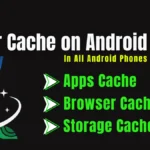Friends, if you want to record the screen on your iPhone, how will you do it? We will tell you how to screen record on iPhone in this article, that too without using any app. You will not have to download any app from the Apple Store. You get the feature to record the screen in your iPhone itself.
So how will you do it? Let’s know what you have to do for this. First of all, you have to go to the settings of your iPhone. As soon as you go to the settings, scroll downwards. As you scroll downwards, you will see an option of Control Center. You click on it, after clicking on it you have to scroll down and find Screen Recording from the list. You will see a + sign on its left side, click on it. Through this process Screen Recording option will be added to your Control Center. Now come to home.
Now a screen recording button will appear in your control center. You can record your screen by clicking on this Screen Recording icon. As soon as you click on it, a countdown will start 321 and screen recording will start. Now whatever you are doing on the screen will be recorded in it, now as soon as you scroll your control center again and close it, this screen recording will be saved in your phone’s Photos App.
But only the screen will be recorded in this process. Apple has another feature, you can record your screen with sound as well. You will not have to do any hard process for this. If you want to record sound along with the screen, then go to the control center and tap for a while on screen recording, you will see a microphone option, it is written ‘off’, click on it, as soon as you click on it, the microphone will appear as on.
And now whenever you do screen recording, your voice will also be recorded along with the screen in your phone, whatever you are saying will also be recorded because you have turned on the microphone. After the recording is complete, if you stop the recording then it will be saved in your photos app. So this is how you can do screen recording in your iPhone.
If this article has helped you, then share this article with all your friends and family members who use iPhone. And if you have any doubts or questions, you can ask in the comment box below.
Keep visiting our site technominda.com for technology related more solutions, you will definitely find some helpful content that can personally help you in any of your problems.